|
Hello everyone and welcome to Thursday our dedicated Cricut Class Day. Now I know there are many, many, many tutorials out there on the Cricut, and I am not claiming to be an expert. But I do know that when I got my first Cricut I wish someone would have just told me the simple basics of how to get started. There are a few things that the quick start guide does not tell you when it comes to hooking it up to your computer. So we are starting from opening the box and going to getting it turned on and hooked to your computer today. Then I want you to leave me questions on things that you want to know how to do and each Thursday we will take about 45 minutes to dedicate to your questions and teaching you how to do them. But first things first: WINDOWS/MAC NOTE: IF YOU ARE ASKED FOR A PIN AT ANYTIME IN YOUR SETUP IT IS 0000. 1. Open the box and take out the cricut with all the attachments and booklets. 2. Look over the start up guide and the booklets just to get yourself familiar with what it includes. 3. Plug all the cords into the back of the machine. (if you are going to hook up to your computer using bluetooth then you don't have to plug the second cord in just the power cord.) To find your bluetooth on your computer right click the start button, choose Devise manager, then bluetooth. If your machine is on and within range (about 5 ft) then it should show up in this menu. Choose your machine and click connect. 4. Make sure you plug the power cord into a well grounded outlet or power strip. Never plug into a regular extention cord. 5. With the machine on go to https://design.cricut.com/#/setup, and choose your machine. Follow the instructions on the page and create an account. 6. Download and install the Design Space plugin when prompted, you get thousands of images for free with your New Cricut. This is great to get started with but I recommend going ahead and signing up for Cricut Access which is only $9.99 a month and you get 100,000 + free images and access to exclusive deals and discounts for access members only. It is much cheaper than purchasing images that are not free for $.99 or $1.99 each. 7. You will know when your setup is complete when you are prompted to make your first project. IOS/ANDROID 1. Plug in the machine and power it on. 2. Pair your Android or iOS devise with Cricut machine via Bluetooth. 3. Download and install the Design Space app, it will look like the photo below. 4. Launch the app, then sign in or create a Cricut ID. 5. Tap the menu and select Machine Setup & App Overview. 6. Select New Machine Setup. 7. Follow the on-screen prompts to complete setup. 8. You will know the setup is complete when you are prompted to make your first project. Now it is time for questions to get us going on learning how to cut, download, upload, create files, make cards etc on our machines. So leave those questions below our video.
0 Comments
Leave a Reply. |
AuthorI am a crafter, teacher, business woman, mom, nana and wife to a wonderful man. I love to teach what I know to others and share any inspiration that I can. I believe crafting is therapy. Thank you so much for your support. Archives
April 2024
Categories |
||||||

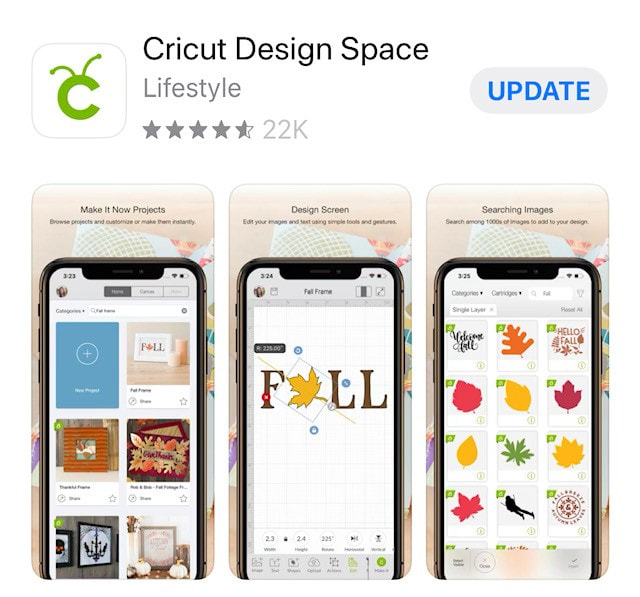
 RSS Feed
RSS Feed